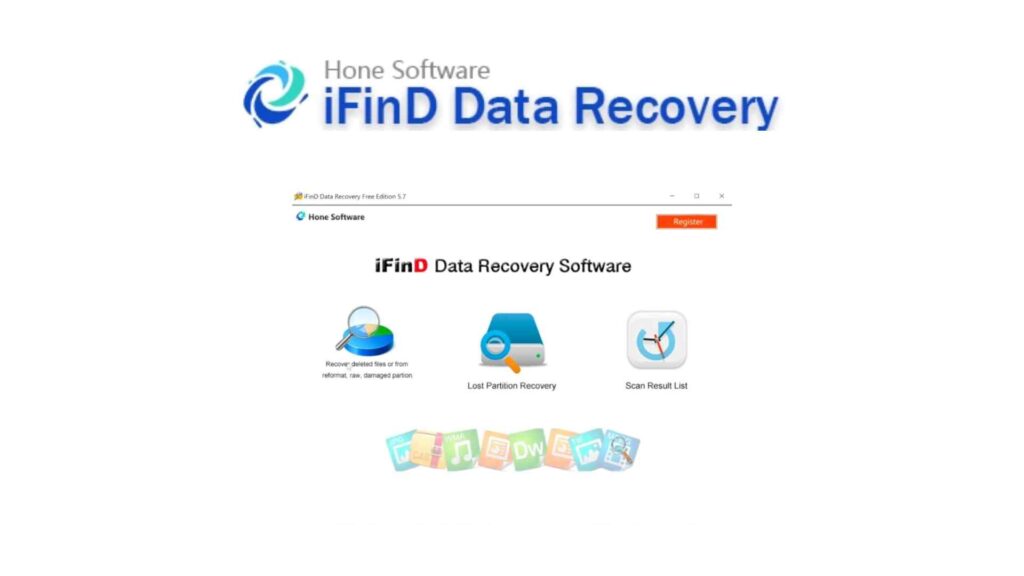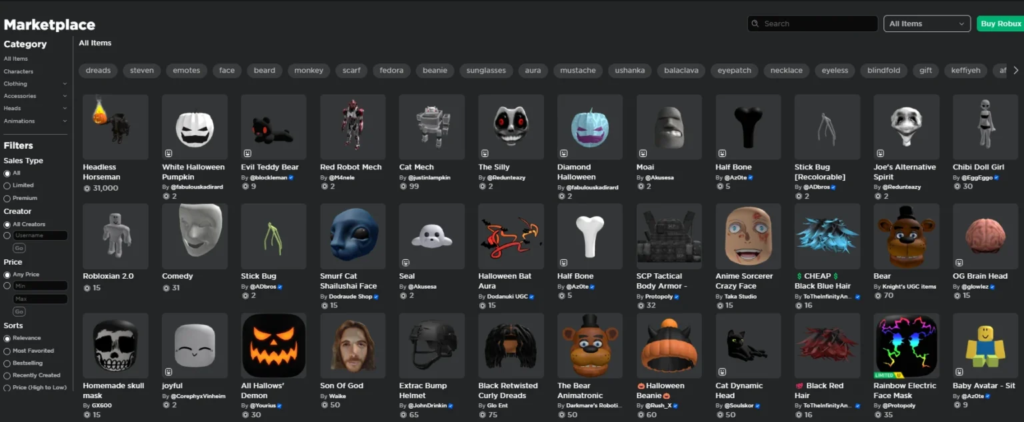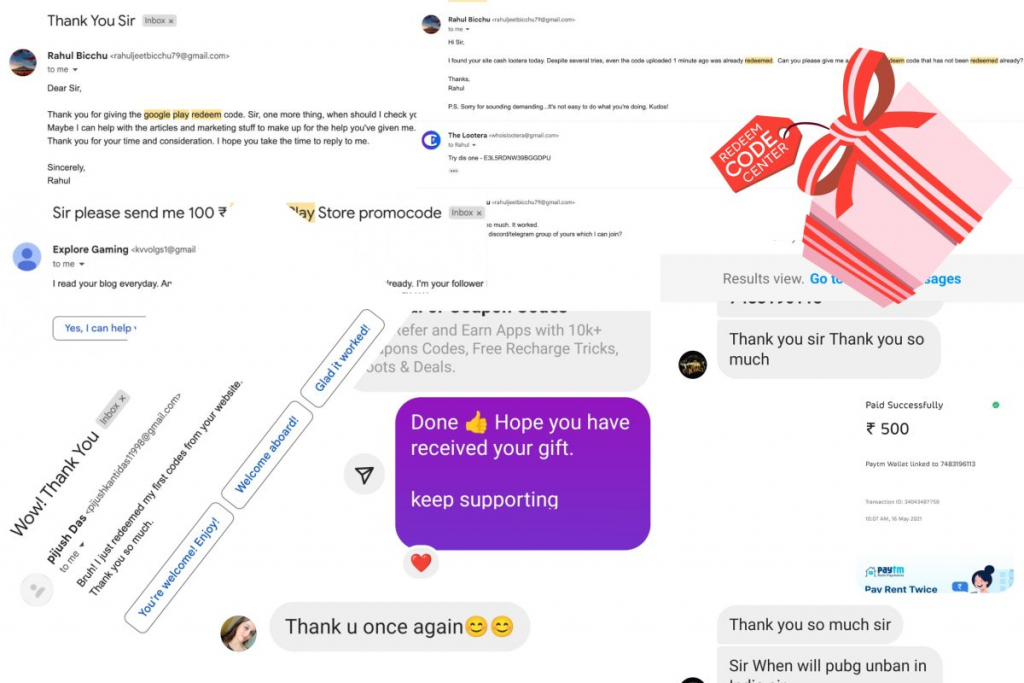In today’s digital age, data loss can be a nightmare scenario. Whether it’s due to accidental deletion, hardware failure, or virus attacks, losing important files and documents can be devastating, especially for businesses and professionals who rely heavily on data.
That’s where data recovery solutions come into play, offering a lifeline for retrieving lost or corrupted data. One such solution is iFinD Data Recovery, a powerful software tool designed to recover deleted or lost files from various storage devices.
In this article, we will take a look at iFinD Data Recovery for Windows and macOS, go through its features and see how to use it to recover deleted data from your computer.
What is iFinD Data Recovery?
iFinD Data Recovery is a software application designed to recover lost or deleted data from various storage devices, such as hard disk drives (HDDs), solid-state drives (SSDs), USB flash drives, memory cards, and more.
Features of iFinD Data Recovery
The main features of iFinD Data Recovery include:
- Comprehensive data recovery: The software can recover various types of deleted or lost files, including documents, photos, videos, audio files, emails, and more, from different file systems like NTFS, FAT, exFAT, and others.
- Deep scan capabilities: iFinD Data Recovery employs advanced scanning algorithms to recover data from formatted, corrupted, or damaged storage devices, as well as from partitions that have been accidentally deleted or resized.
- Support for various scenarios: The software can recover data lost due to various reasons, such as accidental deletion, formatting, virus attacks, system crashes, and even physical damage to the storage device.
- Preview and selective recovery: Users can preview the recoverable files before initiating the recovery process, allowing them to selectively recover the desired files.
- User-friendly interface: iFinD Data Recovery offers a simple and intuitive graphical user interface (GUI), making it easy for both novice and experienced users to navigate and perform data recovery tasks.
- Compatibility: The software supports a wide range of storage devices, including internal and external hard drives, USB drives, memory cards, and various types of removable media.
How to use iFinD Data Recovery?
First up, visit the iFinD data recovery software and download the installer.
Once downloaded, click on the instaler and follow the on-screen instructions to install the software.
After you’re done installing, open up iFinD Data Recovery.
After opening the software, click the “Lost File Recovery” option.
Next, select the target device from which you want to recover files from. If you want to recover data from an external storage device, make sure you connect it and hit the refresh button.
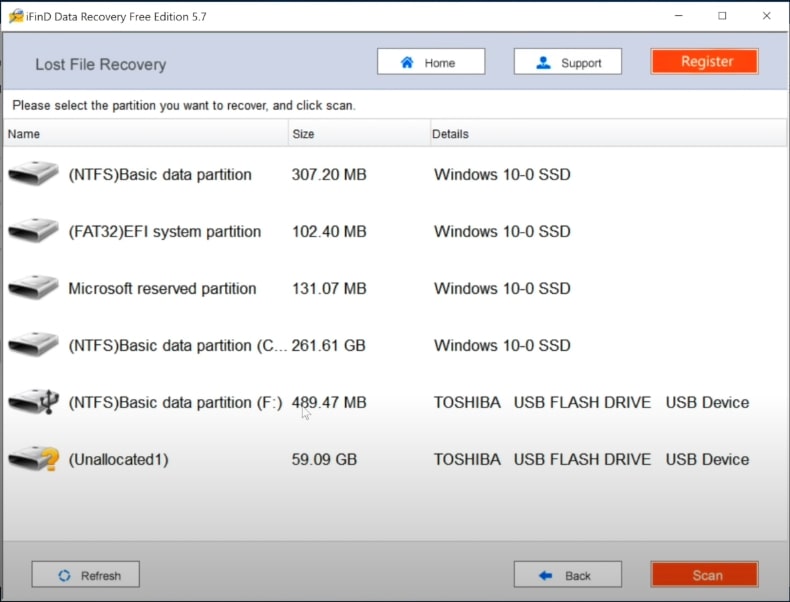
After selecting, click the Scan button.
The scanning process will take some time depending on the size of the disk. Wait till it is done.
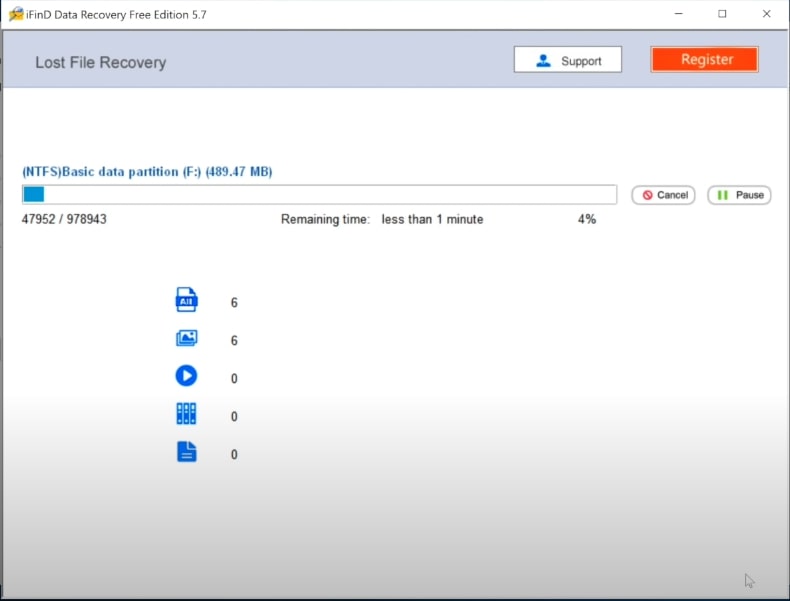
Once the scanning is done, the software will now display all the files that can be recovered.
Go through the list of files and see if you can find the particular file that you want to recover.
Press the plus button to expand the path and to view content inside a particular folder.
Once you find the file that you want to recover, click on it.
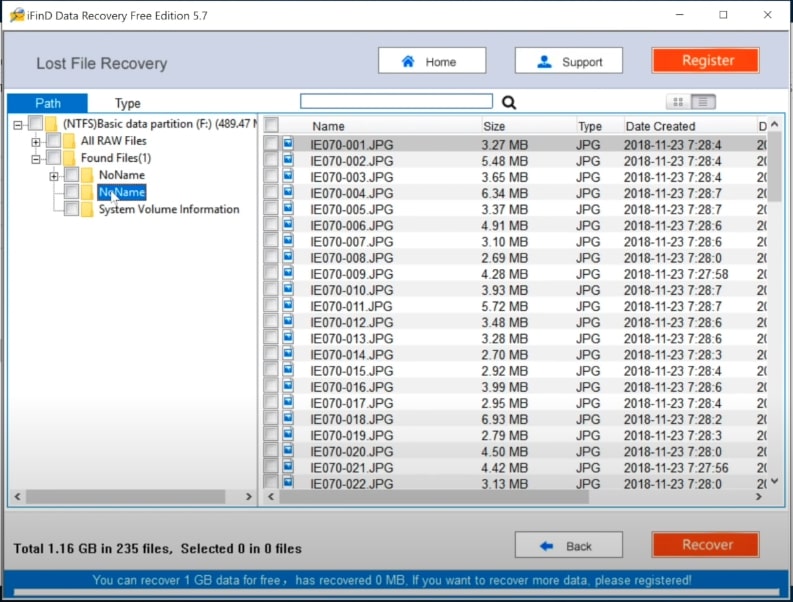
Finally, hit the recover button and select the location where you want to recover the file.
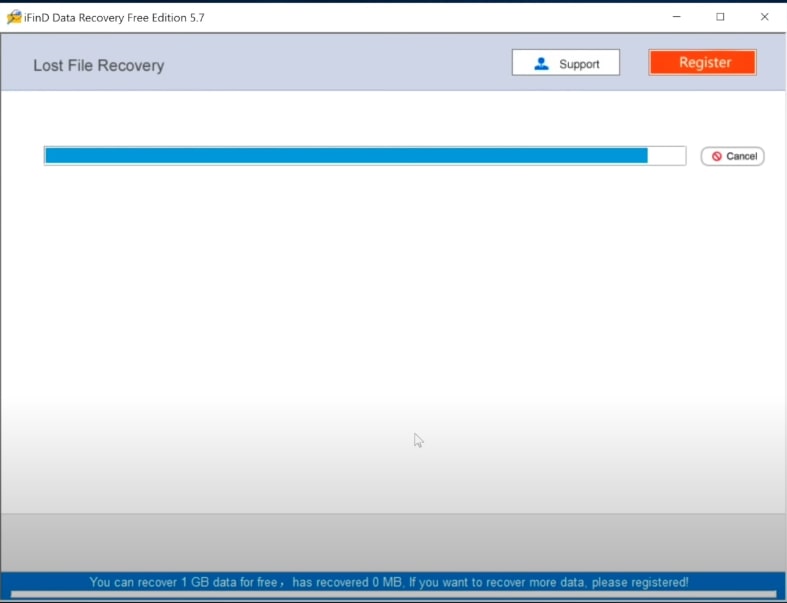
You have successfully recovered the file.
iFinD Data Recovery Pricing
1 Month – $59.90
Lifetime (1 PC) – $69.90
Lifetime (3PC) – $109.90
iFinD Data Recovery for Mac – Lifetime/1PC – $69.90
Here is a coupon code that you can use to save $20: IPW-iFinDD20
Whether you’re a home user seeking to recover cherished family photos or a professional grappling with the consequences of a system crash, iFinD Data Recovery presents itself as a trustworthy ally. Its ability to retrieve data from formatted drives, corrupted partitions, and even after virus attacks sets it apart, providing peace of mind in an increasingly data-driven world.